Miscellaneous
Scheduled Refresh
A scheduled task can be created to refresh the backup at a daily interval. Click the Schedule tab in Settings Window to enable scheduled backups.
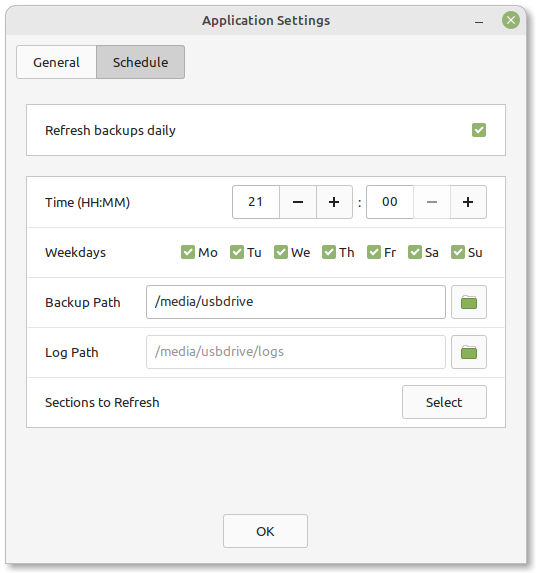
Tip
Aptik is a data migration utility. It is not meant to replace your existing backup strategy, or be used as a substitute for regular data backups.
Use a backup tool like Baqpaq, Deja-Dup or Vorta to take regular backups of files and folders on your system, and upload them to cloud storage, or another machine on your network.
Caution
Aptik keeps one level of backups. The scheduled refresh will replace the existing backups.
Note
Backups for ‘Home Data’ and ‘Miscellaneous’ are created using BorgBackup. The encryption and compression options in the Settings window apply only to these two sections.
Note
Backups created with Borg are incremental. If you re-do the backup for ‘Home Data’ the action will complete quickly since only changed data is saved to backup path. Older backups will be cleaned automatically when needed.
Restore Script
Aptik creates a script file named restore-all.sh in backup path. This script can be executed to restore backups even if Aptik is not installed on the new system. Execute “restore-all.sh” with following command:
bash restore-all.sh
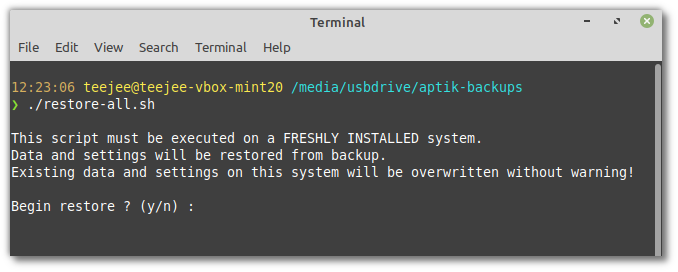
Enter y to continue. This will restore all backups one by one.
Note
This script is useful only if you haven’t installed Aptik on the new system. Installing Aptik and using the GUI will give you more control over the restore process.