Introduction
Overview
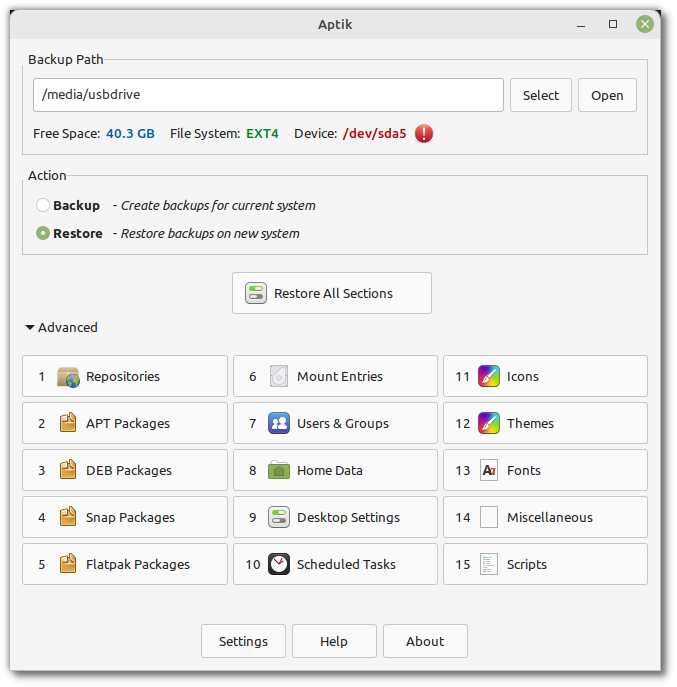
Aptik is a tool that can save you countless hours when reinstalling your operating system. Simply take a backup on the old system and save the backups to a USB drive. Format your system partition and do a clean install of Ubuntu (or any other Debian/Ubuntu-based distro). Boot up the new system and do a full restore with Aptik. Everything will be restored to the way it was. If you were browsing a web page with Chrome (or any other web browser) before taking the backup, you will find the same page open in Chrome after doing the restore.
What Aptik Is
Aptik is a data migration utility. It is used for migrating data and settings when re-installing the operating system, or upgrading to the next release of the Linux distribution.
What Aptik Isn’t
Aptik is not a data backup tool like Baqpaq. It does not keep mutiple copies of data. Every backup will overwrite the previous one. Take a backup only when you are ready to re-install your system, and restore the backups after the new system is installed. Backups should be restored on a freshly-installed system. Existing data and settings on the new system will be replaced.
Aptik is not a system snapshot tool like Timeshift. Timeshift saves a copy of system files and replaces the files when the snapshot is restored. Aptik doesn’t save system files. It saves information about what packages and settings are used by the system and applies the same changes to a freshly-installed system.
Supported Distributions
This app is meant for use on Linux distributions based on Debian and Ubuntu.
Debian
Debian 12 (Bookworm) and derivatives
Debian 11 (Bullseye) and derivatives
Debian 10 (Buster) and derivatives
Older releases of Debian are not supported
Ubuntu
Ubuntu 22.04 (Jammy) and derivatives
Ubuntu 20.04 (Focal) and derivatives
Ubuntu 18.04 (Bionic) and derivatives
Ubuntu’s current Non-LTS release, and derivatives
Older releases of Ubuntu are not supported
Derivatives:
PopOS, ZorinOS, MX Linux, Xubuntu, Kubuntu, ElementaryOS, and others
Linux Mint 19, 20, 21, and later releases. Mint 18 and older releases are not supported.
Distributions based on older releases of Ubuntu are not supported
Not Supported
Solus and KDE Neon are not supported.
Arch Linux, Manjaro, Fedora, CentOS, SUSE, and other non-Debian distributions are not supported.
Supported Hardware
This software is meant for use on computers with Intel, AMD, or ARM processors.
Intel & AMD computers
64-bit packages are available (amd64)
Single-board computers (SBCs) with ARM CPUs
32-bit (armhf) and 64-bit (arm64) packages are available
Supports Raspberry Pi 4B/400 and Odroid N2/N2+
Supports Raspbian, Raspberry Pi OS, Debian, Armbian, and Ubuntu.
Installation
Aptik can be purchased from the store.
Installation steps and license keys will be sent to the email address provided at the time of purchase. Installation is as simple as running a one-line command.
Native packages and repositories (for apt/dnf/pacman) are available for supported Linux distributions.
Uninstall
Run the following command in a terminal window:
sudo apt-get purge -y aptik*
sudo rm -fv /etc/apt/sources.list.d/*aptik*
This will remove all packages for Aptik and also remove the repository.
Trial & Refunds
There is no trial version available but there is a 14-day refund policy. If the app does not meet your requirements, please drop an email to support@teejeetech.com within 14 days of purchase to get a full refund. The refund will be credited to the same mode of payment (Paypal, Credit Card, etc) that you used at the time of purchase.
Support
Limited support is available by email. You can send an email to support@teejeetech.com if you have any questions or if you face any issues.
Known Issues & Limitations
Wayland - While the app supports both X11 and Wayland, you may sometimes face issues starting the GUI on some Linux distributions that use Wayland. If you are running a “GNOME on Wayland” session, you need to log in to a “GNOME on Xorg” session to use the GUI app. The command-line version can also be used if a display server is not available, such as on headless machines.
Active Directory (AD) and network user accounts are not supported. You must be logged in with a local user account to use this application. The backup and restore actions in the app are for local user accounts on the system.
Encrypted home directories (eCryptfs) are not supported for security reasons - except for one scenario. If you are the only user with an encrypted home, and you are logged in and running Aptik from your own user account, then you can use Aptik to take a backup of your home directory. Aptik will take a backup of the decrypted contents, and restore the decrypted data to the new home directory on restore. Use this option at your own risk, as eCryptfs is unsupported and discouraged on most Linux distributions due to security issues.
Only Debian and Ubuntu-based distributions are supported. Fedora, ArchLinux, SUSE, and Gentoo-based distributions are not supported.